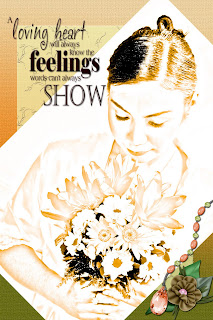
I dont have a freebie today but I have a tutorial on how I did this photo. It is probably one of my favorites. Here it goes. I am using Adobe CS2 but it can still be done using lower versions.
1. Open your favorite photo. Make sure the photo is clear. Adjust levels, brightness and contrast first.
2. Duplicate layer twice.
3. Desaturate both duplicates. ( shortcut key is shift+ctrl+U) or go to Image--Adjustment--
Desaturate. Click on top layer, Go to Image--adjustments--Invert.
4. Change Blending Mode of the top layer to "Color Dodge".
5. Still on the top layer: Go to Filters--Blur---Gaussian Blur. Use the slider will you like what you see.
6. To color your sketch: Make a new layer on top. Fill it with the color you like for the
sketch then change the blending mode of that layer to "Color".
7. To combine all your layers, simply Ctrl+Alt+E.
Hope you like it. Enjoy!

1 comment:
Thanks so much for the Tutorial and I will try it. Congrats and big (((hugs))) Very Cute Baby! Love your new word art that you made.
Post a Comment